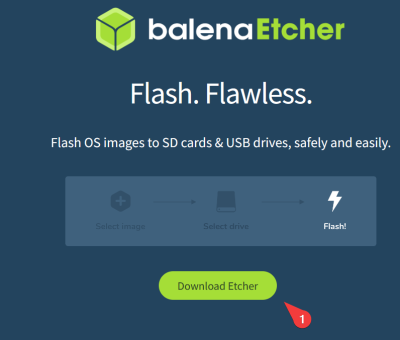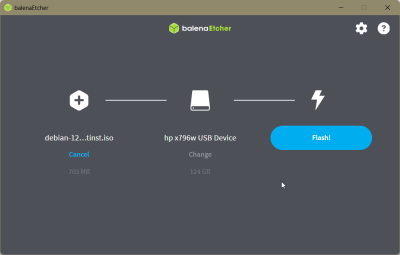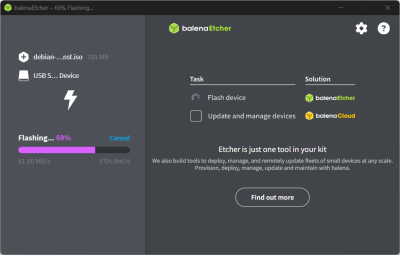Beginners/Introduction
More actions
Linux is more than just an operating system—you can think of it as an entire ecosystem built around a free, open‑source kernel. This chapter will give you the conceptual foundation you need before diving into installs and the command line.
What is Linux?
At its core, Linux is a kernel. Think of this as a software layer that sits between your hardware (such as your CPU, memory and storage devices) and the programs you run (such as a Word Processor, Web Browser, etc).
The kernel handles incredibly important tasks such as:
- Starting, scheduling and terminating programs,
- Allocating RAM, or using swap (similar to a "pagefile" on windows). See our article on Swap for more information.
- Talking to your keyboard, network card, graphics, etc.
So thus, in a nuthshell the Kernel handles Processes, Memory, and Device Drivers.
Linux is an incredibly diverse family of "Distributions", or "Flavours". Each one differs from each other in their own way. These Distributions bundle the kernel with vital software such as:
- A Package Manager to install and update your software,
- Command Line tools and Libraries (Usually from the GNU Project)
- A graphical Desktop Environment if you have one installed
Most Distros come with a installer which guides you through the installation of the Distro where you select what software you want, and configure user accounts and partitions.
For example, some common Distributions are:
- Ubuntu, user-friendly with a large community and lots of hardware support. Based on Debian.
- Debian, Rock Solid and emphaizes stability.
- Fedora, custting-edge packages, upstream-focused.
- Arch Linux, Rolling release, DIY installation.
- LFS (Linux from Scratch), a compile-it-yourself solution if you want more of a challenge. See https://www.linuxfromscratch.org/ for more information on LFS.
Why "Linux" vs "GNU/Linux"?
Many core command-line (CLI) tools originate from the GNU project. Together with the Linux kernel, they complete a free operating system - hence "GNU/Linux". In casual use, the term "Linux" has become the accepted shorthand.
Open-Source Philosophy
Within the Linux-ecosystem you have the Freedom to inspect, modify and redistribute code and applications. You can easily download the Linux Kernel's code and see exatcly how it works - and change it to your specific needs.
If you're interested in this, have a peek at https://www.kernel.org/.
The ecosystem also promotes collaborative develoipment as thousands of contributors, whether independent or from companies and businesses, collaborate via public repositories (using Git). Bugs get fixed rapidly and new features are peer-reviewed.
Licensing
- GPL, aka the General Public License. This license requires derivatives to also be open-source. This is known as "copyleft".
- MIT, Apache. This is more permissive and allows propietary redistribution.
There are many different licenses out there. For example the Creative Commons group of licenses. (You may have seen the CC XX-XX-XX licences somewhere).
This collaborative spirit underpins the stability and security that make Linux a top choice for servers, supercomputers, embedded devices and every-day users world-wide.
Popular Linux Distributions
| Distribution | Based on | Package Manager | Good for |
|---|---|---|---|
| Ubuntu | Debian | apt | Beginners, desktop, servers |
| Debian | N/A | apt | Stability, servers |
| Fedora | N/A | dnf | Lastest software, upstream dev |
| Arch Linux | N/A | pacman | DIY Installs, rolling "release" model |
| Linux Mint | Ubuntu | apt | Windows-like experience |
Tip If you're not sure where to start, we recommend you read our Beginners' Guide to Choosing a Distribution.
Getting Linux on Your Machine
Let's get you a copy of your chosen Distribution! Once you've selected, search for the .iso file. Once it has downloaded select an imaging software:
- https://etcher.balena.io/ - Windows, Mac, Linux. Clean UI, easy to use.
- https://rufus.ie/en/ - Windows only
For the purpose of being beginner-friendly we will be using Balena Etecher.
Select "Download Etcher" then choose your version. These all work the same, they download an installer for your specific OS.
Ensure your chosen ISO file has been downloaded. You are also able to "Flash from URL" if you wish to download while writing to the drive. Though this may use a lot of bandwidth.
Then Select your Storage Device. This should be a USB stick or SD card, which is at least 8-16GB in size.
⚠️ THIS WILL REMOVE ALL FILES PRESENT ON THE STORAGE DEVICE ONCE STARTED.
Once flashed and validated, your Linux USB stick is now bootable. If you're already on Windows, you may have to disable Secure Boot in your BIOS and use the manual boot manager (Usually key F10 for BIOS, however this differs from machine to machine). Once in the manual boot manager, select your USB stick and you'll be ready to install.
If you selected Ubuntu or Debian as your Distribution, the installation steps should be easy. For example, both have a GUI-based installation wizard along with other options too.
On first Boot
You should always update any pre-installed software upon installation, it is also recommended to do this often.
Debian Based Distros
sudo apt update && sudo apt upgrade
This command both updates the apt repos and upgrades any installed packages & software.
Arch Linux
sudo pacman -Syu
This command updates repos, and updates all packages and software. This may take a while if you have large applications installed through pacman since this is a full-upgrade to the latest version of all software as Arch Linux uses a "Rolling Release" model.